I recently got a TomTom 920T GPS and have learned that it's capable of some pretty cool tricks. While this is the top of the line model, the same techniques should work on their cheaper GPS'es which start at about $150.
These units are Linux based "under the hood" and there are some very cool hacks if you're willing to experiment a bit. When you connect the GPS to your computer via USB it will mount on the desktop like a disk, giving you access to many of the system files. One capability (not very well documented) is the ability to display any kind of JPEG image instead of the built-in maps. A companion file for each image tells the GPS the coordinates of the top left and bottom right corners, the image size, and at which levels of zoom it should be displayed in lieu of the map.
This image can be anything you want, but Google Earth offers a fairly simple way to get satellite photos into the GPS. First I found an area of interest in Google Earth, I created a placemark for the upper left and bottom right corners of the image, and then saved it to disk. Next I went into photoshop and cropped the image to the placemarks, which gave me all the info needed. The next part is a little more confusing since it involves creating the right name for the files which enables the GPS to place the image. Then you create a small text file with the needed parameters.
Since you specify the zoom levels to be used with the image, it's possible to have multiple images for the same area with different amounts of detail. Here are some example screenshots of my test using images in the Forked River Mountain area. These images are full size screen dumps directly from the GPS (screen resolution is 480x272 pixels):
Maximum zoom using a high resolution image of the area around FRM

Zooming out further on the high resolution image. Note the map scale.
The display of coordinates at the cloverleaf cursor can be turned on and off

Zooming still further out. This view is coming from another file which
includes a larger area at a lower resolution. The GPS knows which
image to use based on the zoom level. Notice that the GPS has the
"old railroad" in its database of roads, so touching it highlights it
and displays the label.

This view is zoomed out just about as far as I could go with the large
image I uploaded - notice the 2 mile scale. I also touched Rt 539,
causing it to be highlighted. Notice the thin green band on the far
left side of the image. This is the edge of the image itself, and the
green stripe is the built-in map background under the image.

These images are displayed in the GPS's "browse mode", where you can use the touch screen to drag the map around. The slider control on the right lets you zoom in and out. Touching the arrow at the top right of the screen will center the map on your current location. The options menu allows you to choose what else is shown on the map, like street names, waypoints and coordinates.
Since I'm sitting at home right now, there's no pointer indicating
my position on the map in the screenshots above. The next example
shows another map I made of the area around my house; note my
position is indicated by the blue arrow pointer. On this map I have
laid out my property boundaries in pink.

Now these examples all used Google Earth images, but there's no reason why you can't do the same thing with USGS topo maps - either from Topozone or scans of paper maps. You could even make maps using the Rutgers historical maps - or any other source. The only requirement is that you need the coordinates of the upper left and bottom right corners.
There are a few limitations to this technique though. The maps only appear in "browse mode", and not in "driving mode". This means they always display with North at the top, and they don't scroll automatically as you drive across the screen; you have to drag them around manually or zoom in and out. Touching the icon at the top right will always center your position on the screen though. Another unfortunate limitation of the new TomTom units is that they don't record your track. There's a 3rd party program to do this however, so I want to eventually look at that and see what's possible.
I'll spare you the detailed technical info about creating the files until someone else gets a TomTom and needs instructions. Creating the files isn't user-friendly, but isn't particularly hard either. And once you create them, no special knowledge is needed to use them on your GPS.
If others get interested in using TomTom GPS'es in the pines then maybe we can start a library of maps of our favorite places. For example, if I posted the 4 files used in the FRM examples above, all you would need to do is drop them into a folder on your GPS and you'd be good to go, with no technical knowledge required. Let me know what you think...
These units are Linux based "under the hood" and there are some very cool hacks if you're willing to experiment a bit. When you connect the GPS to your computer via USB it will mount on the desktop like a disk, giving you access to many of the system files. One capability (not very well documented) is the ability to display any kind of JPEG image instead of the built-in maps. A companion file for each image tells the GPS the coordinates of the top left and bottom right corners, the image size, and at which levels of zoom it should be displayed in lieu of the map.
This image can be anything you want, but Google Earth offers a fairly simple way to get satellite photos into the GPS. First I found an area of interest in Google Earth, I created a placemark for the upper left and bottom right corners of the image, and then saved it to disk. Next I went into photoshop and cropped the image to the placemarks, which gave me all the info needed. The next part is a little more confusing since it involves creating the right name for the files which enables the GPS to place the image. Then you create a small text file with the needed parameters.
Since you specify the zoom levels to be used with the image, it's possible to have multiple images for the same area with different amounts of detail. Here are some example screenshots of my test using images in the Forked River Mountain area. These images are full size screen dumps directly from the GPS (screen resolution is 480x272 pixels):
Maximum zoom using a high resolution image of the area around FRM

Zooming out further on the high resolution image. Note the map scale.
The display of coordinates at the cloverleaf cursor can be turned on and off

Zooming still further out. This view is coming from another file which
includes a larger area at a lower resolution. The GPS knows which
image to use based on the zoom level. Notice that the GPS has the
"old railroad" in its database of roads, so touching it highlights it
and displays the label.

This view is zoomed out just about as far as I could go with the large
image I uploaded - notice the 2 mile scale. I also touched Rt 539,
causing it to be highlighted. Notice the thin green band on the far
left side of the image. This is the edge of the image itself, and the
green stripe is the built-in map background under the image.

These images are displayed in the GPS's "browse mode", where you can use the touch screen to drag the map around. The slider control on the right lets you zoom in and out. Touching the arrow at the top right of the screen will center the map on your current location. The options menu allows you to choose what else is shown on the map, like street names, waypoints and coordinates.
Since I'm sitting at home right now, there's no pointer indicating
my position on the map in the screenshots above. The next example
shows another map I made of the area around my house; note my
position is indicated by the blue arrow pointer. On this map I have
laid out my property boundaries in pink.

Now these examples all used Google Earth images, but there's no reason why you can't do the same thing with USGS topo maps - either from Topozone or scans of paper maps. You could even make maps using the Rutgers historical maps - or any other source. The only requirement is that you need the coordinates of the upper left and bottom right corners.
There are a few limitations to this technique though. The maps only appear in "browse mode", and not in "driving mode". This means they always display with North at the top, and they don't scroll automatically as you drive across the screen; you have to drag them around manually or zoom in and out. Touching the icon at the top right will always center your position on the screen though. Another unfortunate limitation of the new TomTom units is that they don't record your track. There's a 3rd party program to do this however, so I want to eventually look at that and see what's possible.
I'll spare you the detailed technical info about creating the files until someone else gets a TomTom and needs instructions. Creating the files isn't user-friendly, but isn't particularly hard either. And once you create them, no special knowledge is needed to use them on your GPS.
If others get interested in using TomTom GPS'es in the pines then maybe we can start a library of maps of our favorite places. For example, if I posted the 4 files used in the FRM examples above, all you would need to do is drop them into a folder on your GPS and you'd be good to go, with no technical knowledge required. Let me know what you think...