There were times when I thought this would never be finished, but this evening the new site is finally online! 
https://boydsmaps.com
Getting a bit weary after a full day of staring at code, so this will just be an introduction. No help file is available yet in the app, but it will be coming soon. When you first visit the site you'll be asked what kind of device you're using (mobile or desktop) to properly configure the app for your screen. The preference is saved, so you'll only need to do this once on each device. Here are the primary functions in the desktop version
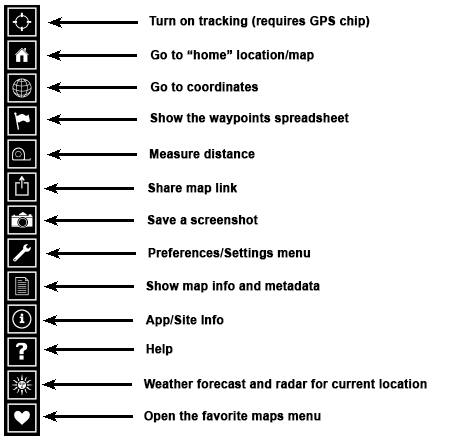
Additional functions are accessed with the prefs button
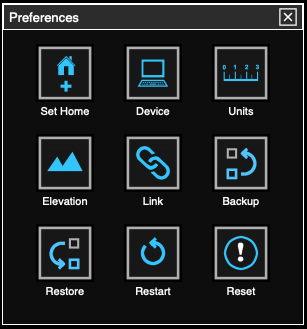
In the mobile version, you must press the menu button to access most functions
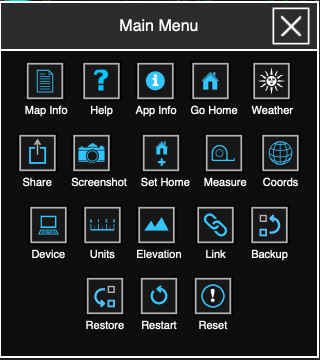
On a phone, this app can be installed just like the older boydsmaps mobile app. With Chrome on Android, you should get a prompt asking if you want to install. If you don't see that, there's a menu option to install. With Safari on the iPhone, press the Sharing button and scroll down to the "add to home screen" option. After installing, you'll see the new app icon (based on a 1916 Keuffel and Esser compass I inherited from my father)
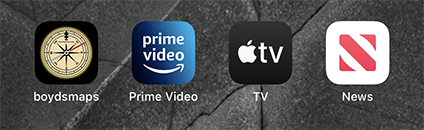
Some notable new features:
* The screenshot button saves a .png file of the current map view to your downloads folder. The screenshot only includes the map itself, without the menus, crosshairs, etc.
* The weather button opens a window with a radar map and forecast for the location you're currently viewing (anywhere in the continental US). The small radar map is fully functional, you can move it, zoom and rotate 3d views. Clicking the refresh button will update the forecast/radar for whatever location the little map shows. Note that you will only see radar from the nearest NEXRAD station (which is automatically chosen based on your location).
* The favorite maps menu is similar to the same feature at online.boydsmaps.com. Favorites are now treated the same as any other collection of maps. If desired, you can make your favorites the default map menu.
* Waypoints are arguably the biggest new feature. To create a new waypoint at the current location, just click the crosshairs in the middle of the map. In addition to saving the location, the current map, zoom level and 3d view are also saved with the waypoint. The boydsmaps waypoint format is also much more flexible than Garmin. For example, you can have multiple waypoints with the same name if desired. For that matter, you can have waypoints with no name at all (just an icon). And there are 6 separate data fields that can be customized as desired. There are no preset limits to the number of waypoints you can store, although lots of waypoints can slow the app down. The State Park POI file (see below) contains 1240 waypoints, for example. Accessing it is fast on my computer and iPhone 12 Pro Max, however the cheap Android phone I use for testing performs very slowly with this big file. Since the app is so new, we will all have to learn its limits as we go.
You can also import/export .gpx files to/from Garmin Basecamp and Google Earth. But the new boydsmaps waypoint files are much more powerful, and are stored as tab-delimited .txt files that can be exchanged with Microsoft Excel. I have prepared a few examples of things that can be done with these new waypoint files, use the following link to download them. Un-zip the file and read the simple instructions in the included READ_ME file to load the examples into the app.
https://boydsmaps.com/download/wpts.zip
* Backup/restore is another important new feature. A variety of things might cause you to lose data stored in the app, so if you start doing anything important, backup regularly - it's quick and easy. The backup file can also be used to move your data between devices. For example, e-mail yourself a backup file from your computer. Open the e-mail on your phone and save the attachment. Start the app on your phone and restore from the backup - the app on your phone will now be a clone of your computer!
* Looking ahead, when the help file is finished and the initial bugs are shaken out, online.boydsmaps.com and mobile.boydsmaps.com will be shutting down. Following the transition, all old links to those sites should then open in the new app automatically. If all goes well, this could happen in approximately one week. At that point, if you had installed the old boydsmaps mobile app, you'll need to delete that and use the new app. More on this when the time comes.
For now, I'll leave the rest for you to discover... stay tuned, there's quite a bit more!

https://boydsmaps.com
Getting a bit weary after a full day of staring at code, so this will just be an introduction. No help file is available yet in the app, but it will be coming soon. When you first visit the site you'll be asked what kind of device you're using (mobile or desktop) to properly configure the app for your screen. The preference is saved, so you'll only need to do this once on each device. Here are the primary functions in the desktop version
Additional functions are accessed with the prefs button
In the mobile version, you must press the menu button to access most functions
On a phone, this app can be installed just like the older boydsmaps mobile app. With Chrome on Android, you should get a prompt asking if you want to install. If you don't see that, there's a menu option to install. With Safari on the iPhone, press the Sharing button and scroll down to the "add to home screen" option. After installing, you'll see the new app icon (based on a 1916 Keuffel and Esser compass I inherited from my father)
Some notable new features:
* The screenshot button saves a .png file of the current map view to your downloads folder. The screenshot only includes the map itself, without the menus, crosshairs, etc.
* The weather button opens a window with a radar map and forecast for the location you're currently viewing (anywhere in the continental US). The small radar map is fully functional, you can move it, zoom and rotate 3d views. Clicking the refresh button will update the forecast/radar for whatever location the little map shows. Note that you will only see radar from the nearest NEXRAD station (which is automatically chosen based on your location).
* The favorite maps menu is similar to the same feature at online.boydsmaps.com. Favorites are now treated the same as any other collection of maps. If desired, you can make your favorites the default map menu.
* Waypoints are arguably the biggest new feature. To create a new waypoint at the current location, just click the crosshairs in the middle of the map. In addition to saving the location, the current map, zoom level and 3d view are also saved with the waypoint. The boydsmaps waypoint format is also much more flexible than Garmin. For example, you can have multiple waypoints with the same name if desired. For that matter, you can have waypoints with no name at all (just an icon). And there are 6 separate data fields that can be customized as desired. There are no preset limits to the number of waypoints you can store, although lots of waypoints can slow the app down. The State Park POI file (see below) contains 1240 waypoints, for example. Accessing it is fast on my computer and iPhone 12 Pro Max, however the cheap Android phone I use for testing performs very slowly with this big file. Since the app is so new, we will all have to learn its limits as we go.

You can also import/export .gpx files to/from Garmin Basecamp and Google Earth. But the new boydsmaps waypoint files are much more powerful, and are stored as tab-delimited .txt files that can be exchanged with Microsoft Excel. I have prepared a few examples of things that can be done with these new waypoint files, use the following link to download them. Un-zip the file and read the simple instructions in the included READ_ME file to load the examples into the app.
https://boydsmaps.com/download/wpts.zip
* Backup/restore is another important new feature. A variety of things might cause you to lose data stored in the app, so if you start doing anything important, backup regularly - it's quick and easy. The backup file can also be used to move your data between devices. For example, e-mail yourself a backup file from your computer. Open the e-mail on your phone and save the attachment. Start the app on your phone and restore from the backup - the app on your phone will now be a clone of your computer!
* Looking ahead, when the help file is finished and the initial bugs are shaken out, online.boydsmaps.com and mobile.boydsmaps.com will be shutting down. Following the transition, all old links to those sites should then open in the new app automatically. If all goes well, this could happen in approximately one week. At that point, if you had installed the old boydsmaps mobile app, you'll need to delete that and use the new app. More on this when the time comes.
For now, I'll leave the rest for you to discover... stay tuned, there's quite a bit more!

Last edited:


 So, tell me a bit about your GPX file, did it come from your Triton? Vantage Point? Did it have different icons, or were they all the default waypoint, which is the red flag? Does the spreadsheet show all of your original data?
So, tell me a bit about your GPX file, did it come from your Triton? Vantage Point? Did it have different icons, or were they all the default waypoint, which is the red flag? Does the spreadsheet show all of your original data? Anyway, you can look in the file and see what the symbol is supposed to be.
Anyway, you can look in the file and see what the symbol is supposed to be.