There's two ways to do it. Both of these are unchanged from the old software.
Option One: Attach file(s) to your post.
- When you create a new thread or reply to a new thread there will be a button that says "Upload a File." In a reply it's immediately to the right of the red "Post Reply" button. When you're making a new thread the button will be immediately to the right of the red "Create Thread" button.
- A popup will come up. Click the "browse" button and navigate to where you have your image stored on your hard disk.
- You can add more attachments by clicking on the "Upload a File" button again.
- You then add the image to your post by clicking where you want the image in your post by clicking on the "Thumbnail" or "Full Image" buttons that show up when you have uploaded a file. Clicking on the thumbnail button will insert a small version of your image,. Clicking on "full image" will insert the full, large image into your post.
If you click on the thumbnail your picture comes up larger in a nice lightbox style gallery. If you insert a full image it will resize to fit the width of the post area, but clicking on it will expand it to the original size of the image, which can look bad if you upload a gigantic image. I'd HIGHLY suggest resizing your images to a maximum dimension (width OR height) of 1024 pixels before uploading.
Option Two: Use IMG tags to pull in an image hosted elsewhere.
- You can very easily add an image that is hosted elsewhere (Flickr, Imgur, Facebook, whatever) by finding the URL to the image and wrapping it in IMG tags, like this:
Code:
[img]http://whatever.com/my-beautiful-picture.jpg[/img]
You can also click on the icon that looks like the sun over a mountain (next to the smile face above where you're typing your message) and just pasting in the URL without the IMG tags. They're added in automatically.










 Ie 11 seems ok
Ie 11 seems ok