Thanks to Ben's help, the first beta version of my Map of the Pines is now ready for download. Merry Christmas everyone! 
I'll use this thread to provide instructions and help. But please remember this is BETA, and it's free, so I make no guarantees or promises... use at your own risk! Having said this, I have used the maps pretty extensively on a Garmin 60csx, Nuvi and Oregon and haven't seen any problems or glaring errors yet. Special thanks to to Guy (TeeGate) for his help with testing, his contributions to the points of interest and roads, and for putting the maps online here!
I believe these maps will work on just about any Garmin GPS, but feel free to try and prove me wrong
As I mentioned in the other thread, this map covers all of New Jersey south of Interstate 195.
For more information on this project plus some screenshots see the following thread: http://forums.njpinebarrens.com/showthread.php?t=5886
Enjoy! I hope you find these maps fun and useful.

I'll use this thread to provide instructions and help. But please remember this is BETA, and it's free, so I make no guarantees or promises... use at your own risk! Having said this, I have used the maps pretty extensively on a Garmin 60csx, Nuvi and Oregon and haven't seen any problems or glaring errors yet. Special thanks to to Guy (TeeGate) for his help with testing, his contributions to the points of interest and roads, and for putting the maps online here!
I believe these maps will work on just about any Garmin GPS, but feel free to try and prove me wrong

As I mentioned in the other thread, this map covers all of New Jersey south of Interstate 195.
For more information on this project plus some screenshots see the following thread: http://forums.njpinebarrens.com/showthread.php?t=5886
Enjoy! I hope you find these maps fun and useful.